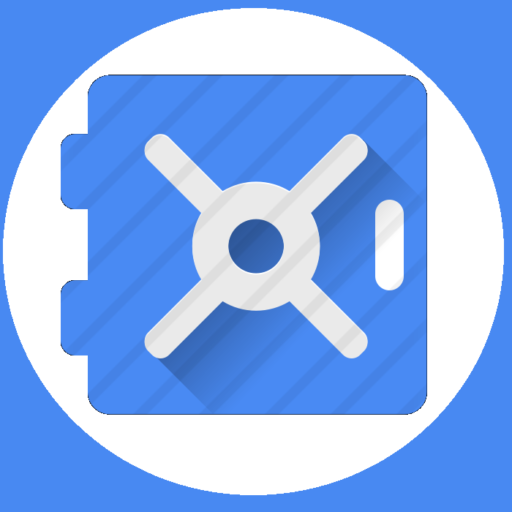How to set up a Mitel phone at home – Evergreen IT
Transcript:
so in this video I’m going to show youhow to hook up a might cell phone athome so this is this is what you’ll haveyou’ll have the the phone network cablesand this adapter that you need to plugin which gives the phone power so I’llshow you back here on the back of thephone there’s a little icon and has ahandset icon so you’re what you’re goingto do is you’re going to plug in theyou’re plugging the phone there it’swhen you’re plugging in your handsetyou’re going to take this cable andyou’re gonna just put it through here onthe base and then it’s going to go intothe middle port here and there’s an iconright here that is a icon of the handsetokay and then for the network cablewe’re going to we’re going to fish thatthrough this opening in the back of thebase and that’s gonna and that’s goingto plug in into the port right above itthe icon you’ll see is looks like twolittle computers you’re gonna plug thatin right right thereand then we’re gonna go ahead and putthis base on there’s these two tabs herebut you’re gonna just stick those rightin here and then there’s two tabs therethat will just click into place likethat so that’s what it that’s what it’lllook like and then the phone the handsetcable just there’s a slot right herethat you can put this through so thatwill hold that in place like that thenyou just turn this over and then whatwe’re gonna do is we’re going to plug inthis piece into the adapter to give thispower okay and so I just took this outof the box there’s gonna be two portsback here what you’re gonna do is you’regoing to take the port that you’re goingto take this cable that that’s comingoff the phone and we’re going to plugthat into the side that says p OE slashdata it’ll go there and then we’ll takeyour other network cable and we’re goingto plug that into the data side likethat and then we need to just plug inpower to this adapterand so on the other side of this adapterjust has a power plug so you’ll justjust take this power power plug here andplug it right into there okay so nowthis is all all good to go okay and sonow what you’re going to do we’ve gotthe power plugged in herewe haven’t plugged it in yet but now thecable that we plugged in that says datawe’re going to take that cable and we’regoing to plug that into the into eitheryour home modem or if you have awireless router that has some ports tobe able to plug in to on let me show youthat okay so this is our home modem thisis our Xfinity home modem on the back ofit you’ll see there is I do have anadditional port here and so what I cando is I can go ahead and plug plug thisin that came from the data sight forthat adapter and I can plug it in righthereokay now some of you might have awireless router so if it’s moreconvenient to plug into your wirelessrouter than your direct modem I’ll showyou how to do that so this is just a wehave a acs wireless router on the backhere I do have two available ports sothe cable coming from the data for thephone can plug in right here okay nowthat they have that done and I’m goingto go ahead and plug in on the power forthis this adapter plug that into yourpower outlet and then in a coupleminutes here your phone will will startup okay so on your phone is all ready togo it’ll say lock at the top and thenwhat you’re gonna do is you’re justgonna click the button next to it’sthat’s hot desk and then where it sayslogin I’ll go ahead and click login andthen I’ll go ahead and put in the numberof my extension and then all hits I putthat in with the numbers and I hit OKand then I’ll go ahead and enter in mypin and then hit OK here and then we’llsay login complete and so now your phoneis ready to go[Music]youEnglish (auto-generated)